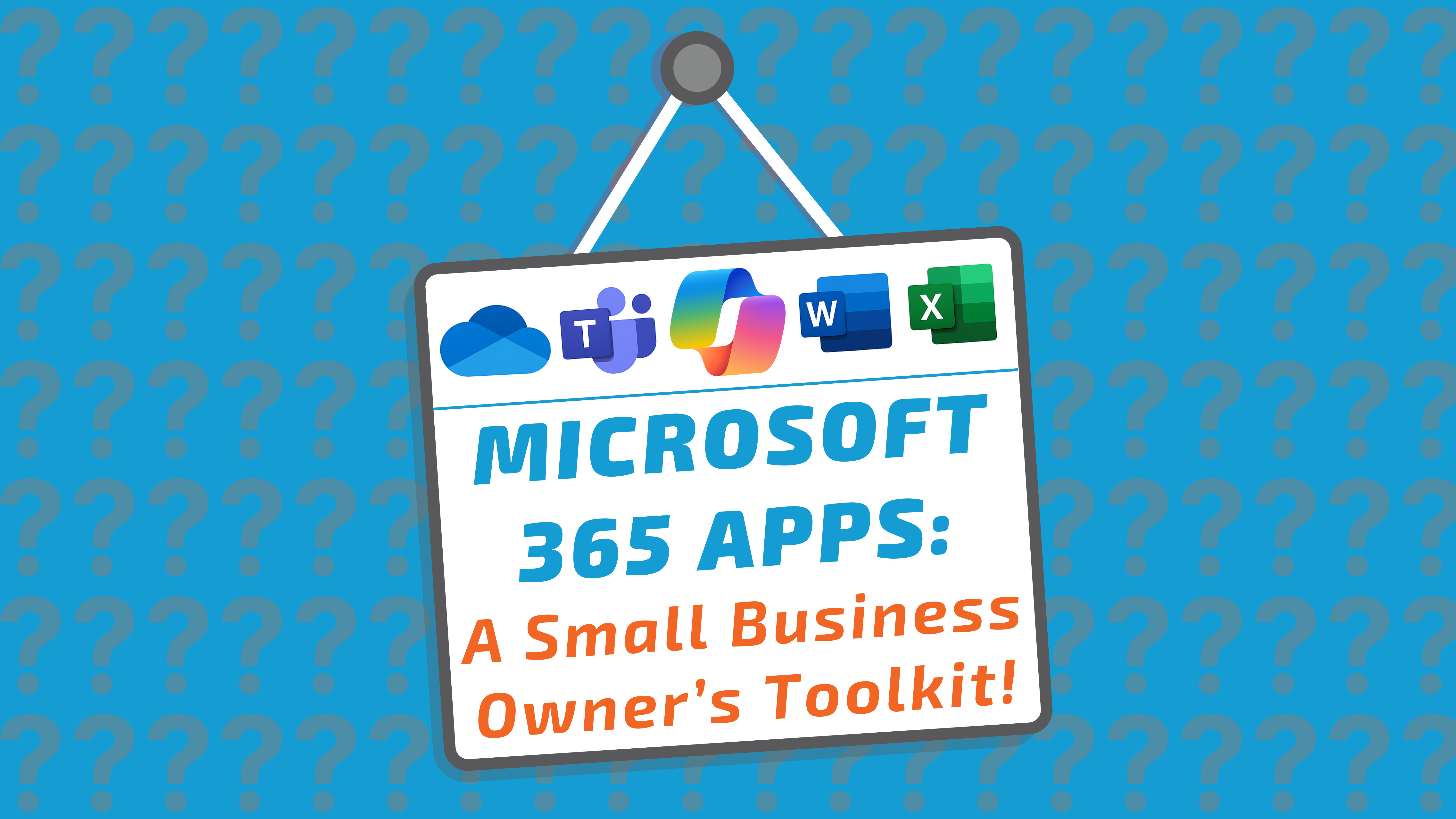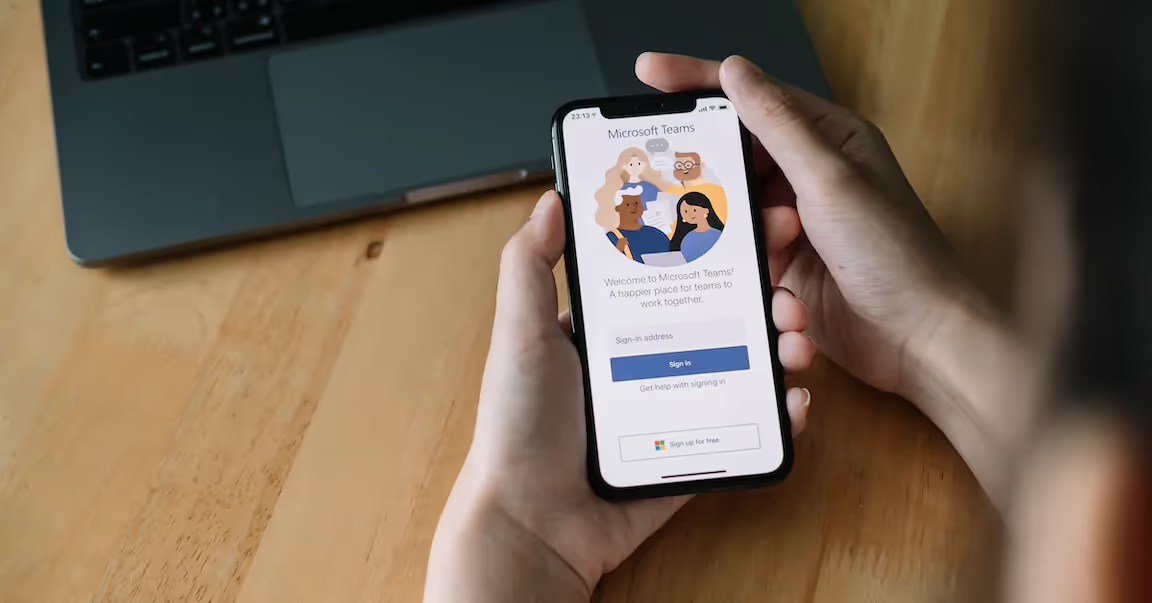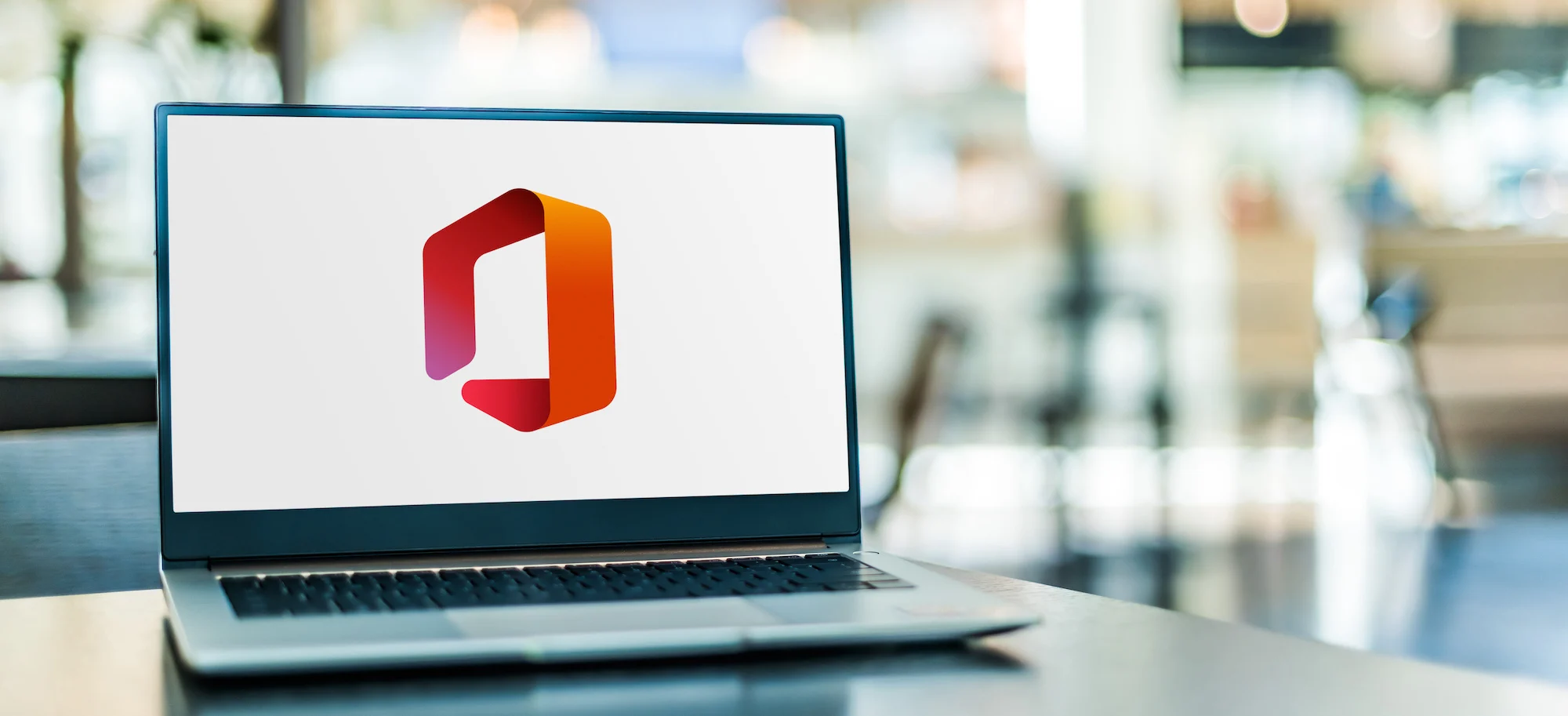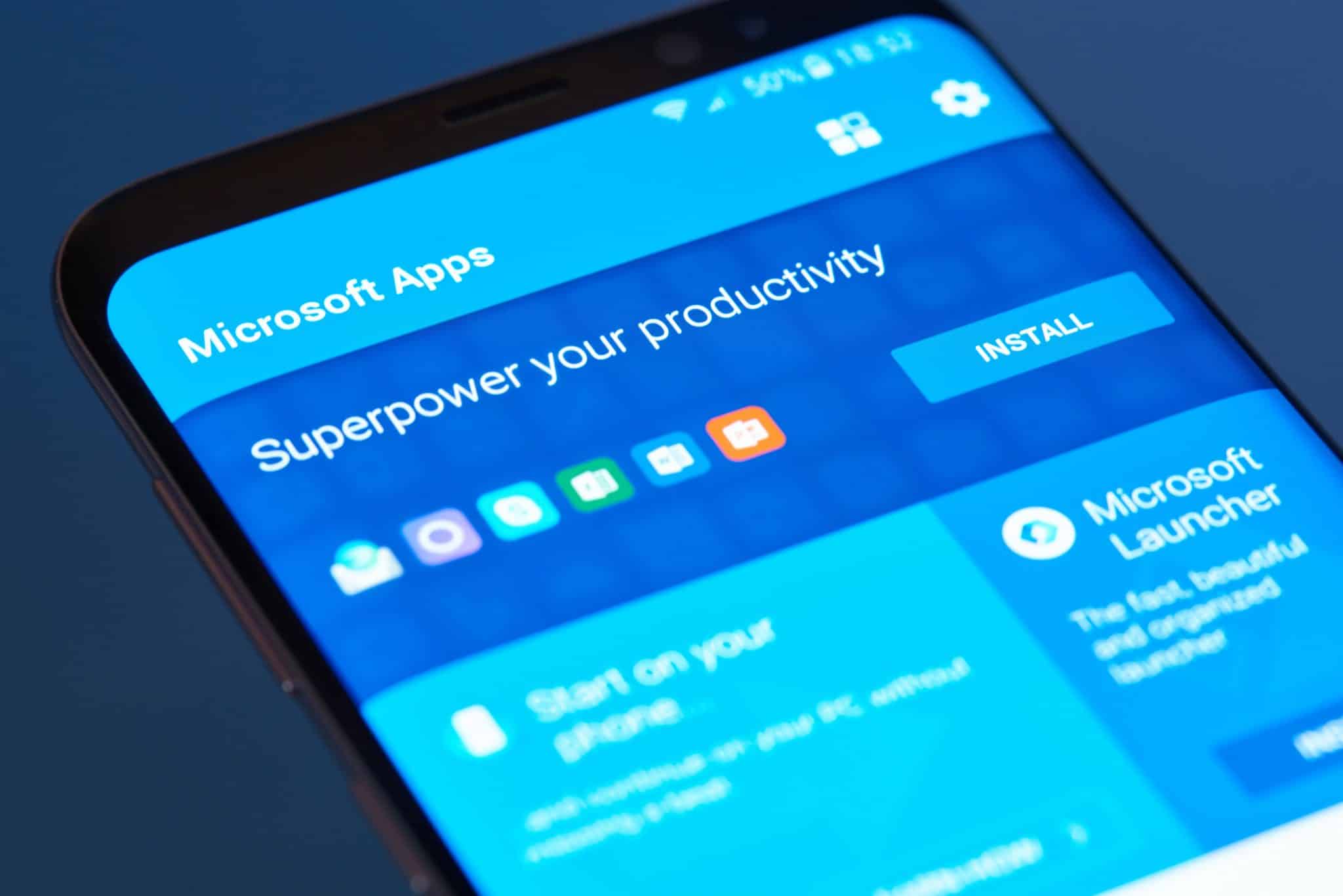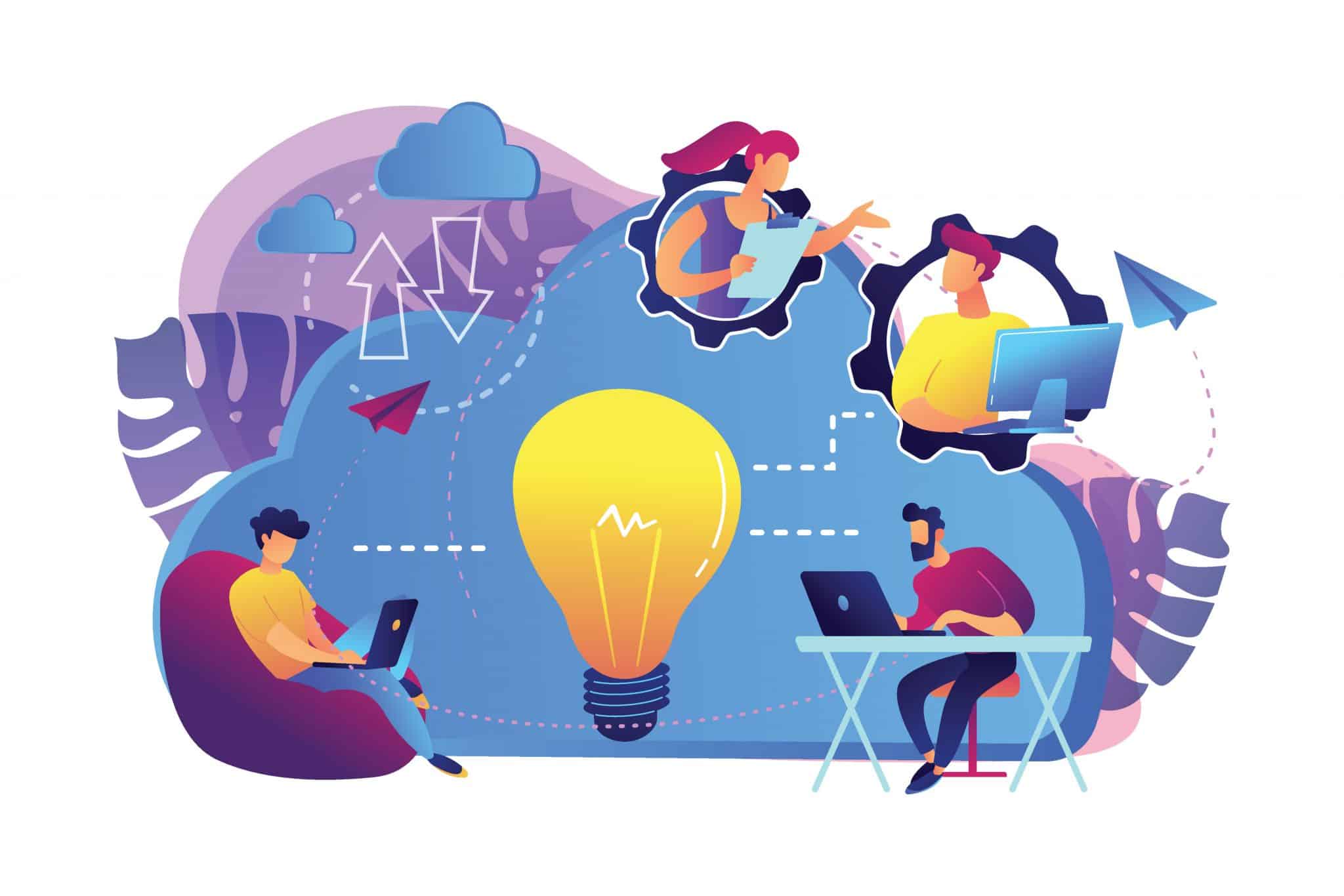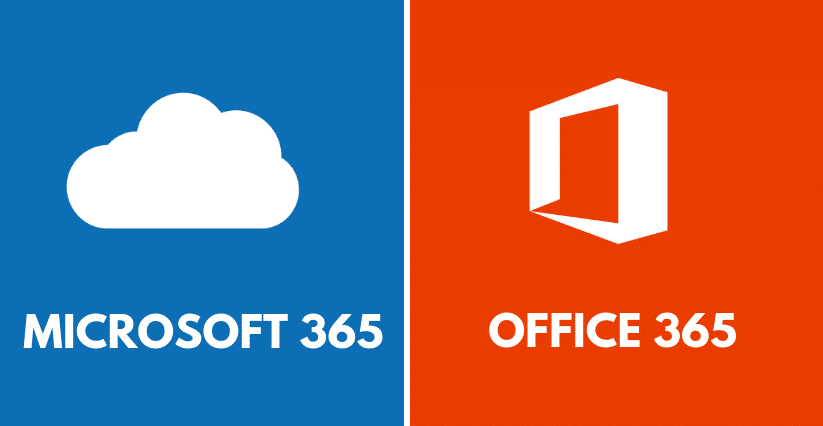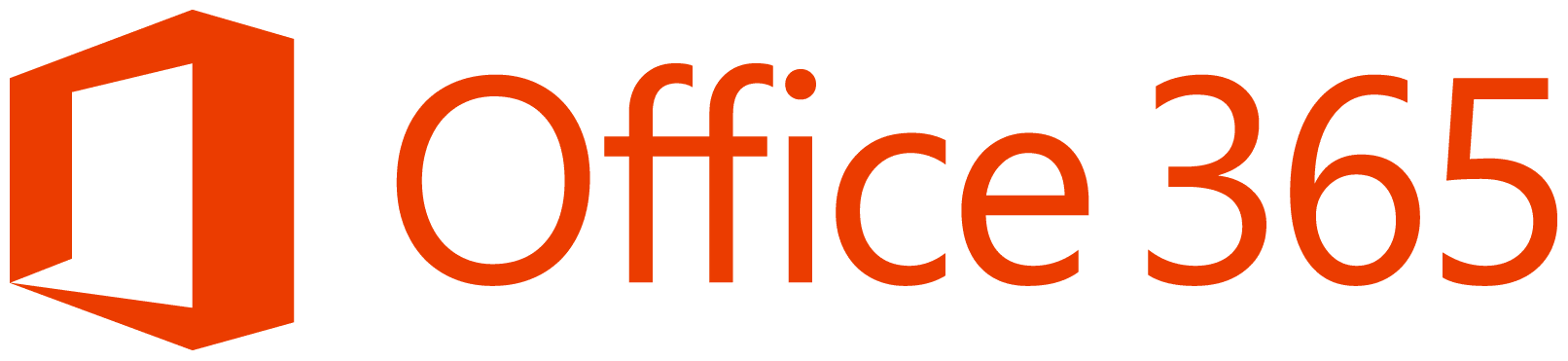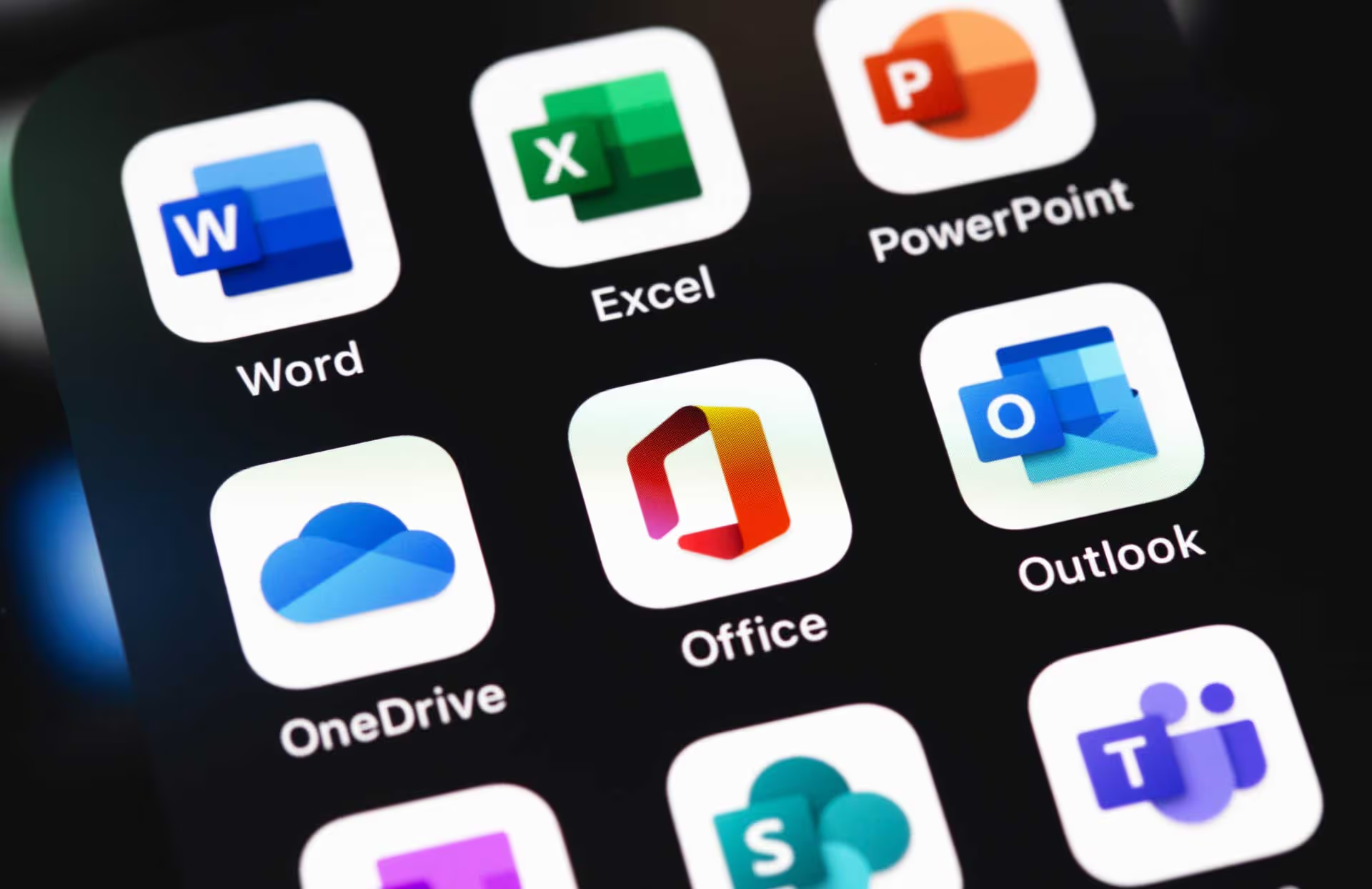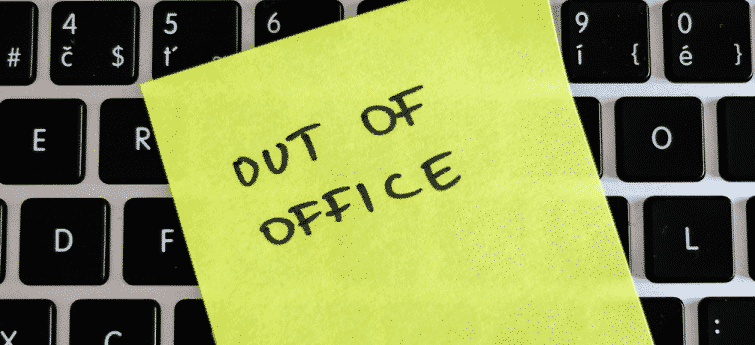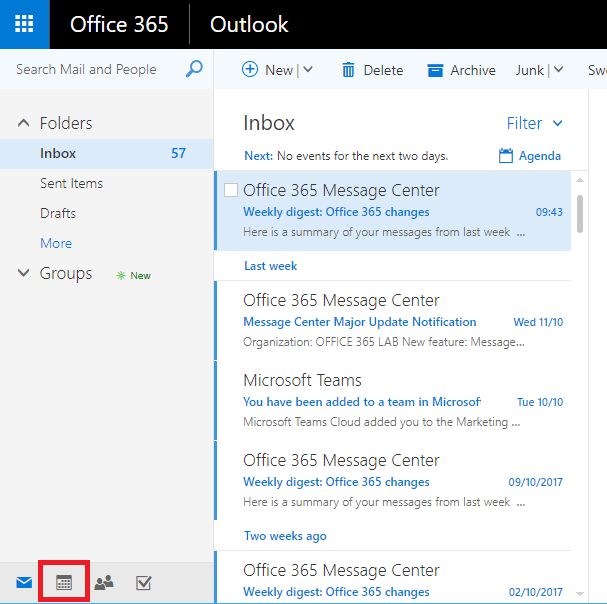Your 5-Minute Cheat Sheet to Understanding Microsoft Copilot
AI is everywhere right now: from chatbots to content creation, and everyone is talking about it. But the real question for small business owners is: “Is it worth it for me?”
To help you decide, today we are breaking down one of the many AI tool out there: Microsoft Copilot. Unlike other AI assistants such as ChatGPT, Claude or Gemini, Copilot is directly built into yourMicrosoft 365 apps and works securely with your business data. That means less time wasted on admin and more time spent growing your business.
Are you curious about Copilot?
Here at Southern IT we certainly were, and had these initial questions:
- Why is Microsoft Copilot different? – Copilot is an AI assistant embedded in Microsoft 365 apps, and designed for business use.
- How will it help my business? – Copilot can save you time, improve your writing, works in tools you already know, and references your own files.
- What’s Copilot worth? – Check your plan, choose the right price, enable in admin centre, and say hi to Copilot.
- Is it secure? – Yes, as your data stays safe because it is handled within your Microsoft tenant.
At Southern IT Networks, we like to avoid the geek speak as best we can, so here is our easy-to-read guide about Microsoft’s AI tool, that's built right into the apps you already use every day.
1. So, what makes Microsoft Copilot different?
Unlike ChatGPT, Claude, Gemini and Other AI tools out there, copilot is directly built into your Microsoft 365 apps and works securely with your business data. That means less time wasted on admin and more time spent growing your business. At its core, what makes copilot different is its ability to directly access your business files and reference your documents securely; just think about how much manual research time this will cut out. Instead of being just another AI tool, copilot runs in the background of the apps you already know and helps you access your company data more easily, to help you and your team get things done faster.
Think of copilot as your own personal supercharged digital assistant, built inside your Microsoft 365 system and integrated with apps like word, Excel, Outlook, Teams, Powerpoint and more!
At Southern IT Networks, we mostly use copilot in
- Word: To draft letters, reports, or proposals. Simply jotting down a few bullet points is all that's needed for copilot to turn them into fully written paragraphs you can polish off.
- Excel: To analyse data, create charts, or even build formulas you would never remember on your own, which saves hours of time, especially if numbers are not your thing.
- Outlook: To write emails faster, or summarise long conversation and avoid wasting too much time scrolling.
- Teams: To transcribe and record calls so taking notes Isn't something to worry about. Copliot can generate a summary of any team's call, complete with action points to keep things moving. (Just remember to 'Record and Transcribe your teams calls before getting started!)
If you would rather be doing anything else than spending hours on admin tasks, just remember that copilot lives for it!
2. How will Copilot help me?
As a small business owner, you know that running a small business involves juggling multiple tasks, managing people and doing lots of admin, on top of anything else that pops up last-minute.
This makes time your most valuable resource, and Copilot's sole purpose is to give you some of that back.
Here is why most small business owners who try it end up hooked:
- Time Saver: Drafts, edits, and summarises content in seconds, shaving hours off your to-do list.
- Boosts Confidence: Not sure if your email sounds professional enough? Copilot polishes your tone, fixes grammar, and makes you look sharp.
- No New Tools to Learn: Because it is embedded in Word, Excel, Outlook, Teams, and other Microsoft 365 apps, you do not need to adopt anything new.
- Scales With You: Whether you are a one-person show or managing a growing team, Copilot can support you without needing extra staff or resources.
Simply put: AI is not about replacing you or your team; it is about making sure you are not wasting your valuable time on repetitive tasks.
3. What's Copilot worth?
Microsoft charges on a per-user, per-month basis, usually billed annually. To see the latest UK pricing, it’s best to check Microsoft’s official Copilot for Business page.
An important thing to remember is that Copilot isn’t included in every Microsoft 365 subscription. It’s an add-on available with Business Basic (web only), Business Standard, Business Premium, and Enterprise plans. If you’re already on one of these, you can enable it straight away. If not, you may need to adjust your plan first.
The real question isn’t just what does it cost? It’s about what is it worth to you:
- Do you free yourself from hours of admin and email overload?
- Want to produce polished proposals, updates, and write messages in half the time?
- Would you benefit from having meetings and documents summarused so you only see what matters?
Weigh that up and Copilot becomes so much more than software. It's important to consider the cost, just remember to ask yourself if the return on investment far outweighs the subscription fee? Can those hours saved by using copilot be reinvested into something more worthwhile? Letting AI take the lead on those mundane and routine tasks is a great way to allow yourself more time to focus on more high-value work. Whether you decide to use copilot, or another AI tool, the decision is always down to what is it worth to you as a business owner.
How To Get Going?
If you're interested, and want to get going. The great thing about copilot is that no technical skills are required to benefit from it, and to get up and running is easy:
- Check Your Plan: Confirm you have a Copilot-eligible licence.
- Enable It in the Admin Centre: Switch it on, or ask your IT provider (like us) to sort it out for you.
- Say "Hi" to Copilot: Once enabled, just open Word, Excel, Outlook, or Teams and you will see Copilot’s icon.
Just remember, when using copilot remember to write prompts that are:
- Clear & specific.
- Include context.
- Include the format you want (a list, table, code snippet, visual graphic, email template etc).
- Ask follow-up questions.
- Use relevant keywords for technical or niche topics.
- Bonus Tip: If you're unsure, you can just ask: “What do you need from me to get started?”
You will be surprised how quickly it gets to work.
4. Let’s Talk About Security!
One of the biggest questions around the topic of AI is: “What happens to my data?” and this one is important!
Here's the reassuring part: with MicrosoftCopilot, your data stays safely inside your Microsoft tenant. That means it is protected by the same enterprise-grade security, compliance, and privacy measures that Microsoft 365 already offer.
So you can rest easy knowing:
- Your business information is not being shared with the outside world.
- Copilot is not “training” itself on your data.
- Copilot respects your existing permissions and sensitivity labels, only surfacing what each user is allowed to see.
- You remain in control of permissions and access, just like with the rest of Microsoft 365.
What Copilot Security Means for You
These are the main concerns and what you need to know about them:
• Data Privacy - Your Copilot usage stays within your Microsoft tenant and inherits all controls (permissions, governance, labels).
• Training Safety - Your data, prompts, responses, and documents are never used to train Microsoft’s AI models.
• Compliance & Governance - Copilot is governed by the same DPA (Data Processing Agreement), retention policies, audit logs, and access controls you use for emails and files.
One last thing to note,
Microsoft Copilot is a built-in assistant, that works with you or your team to help - not to replace! No more painful moments, staring at a blank page, spending far too long on thinking how to get started. Copilot gives you that momentum and takes the grind out of writing, note-taking, and catching up on emails and chats. By handing off these repetitive tasks, you free up a lot more time to focus on winning clients, leading your team, and growing your business. Start small inOutlook or Teams and see how much time it saves you in just one week.
Quick Tip: If you're curious about whether Copilot is right for your business or not, start small. Enable it in just one of the apps you use the most, like Outlook or Teams, and see how much time it saves you in a single week.
👉 Not sure if you’re on the right licence, or if you’re only paying for what you actually need. Speak with your IT provider to make sure, or get in touch with us! 👈